How To Make Portable Ubuntu OS
Your Linux users and often move with this open source OS? What happens when you want to use Linux but found that her computer the other OS? Armed with enough with the flash and the PC had any OS you can run Ubuntu from the flash may be used we use to enjoy the Live CD Ubuntu on other PC but now it is no longer its time to bring the CD anywhere.

Why should Ubuntu while there are still many other distributions out there lying around? One of the strongest reasons Ubuntu is a distro that is compatible across all types of computers and it looks too easy to understand and simple.
If you have a minimum of 1GB of flash capacity (the larger the better because you can install a variety of applications) you can install Ubuntu directly and run it on any PC. And tools that can be used to make you stick loaded Ubuntu, you can use UNetbootin which can be downloaded at http://unetbootin.sourceforge.net/
Select the application based on Windows, Linux or Mac OS in accordance with PC to be used as a basis when creating flash air-OS. IN this tutorial we use Windows as the basis for our PC. Then select Download (for Windows).
If you do not have the Ubuntu ISO file please download the latest version of Ubuntu at www.ubuntu.com. The latest version of the current Ubuntu LTS Ubuntu 12:04 and then select your chipset appropriate, i386 or amd64. Once finished downloading the ISO file, please follow the steps below:
1. Prepare your Ubuntu ISO file you downloaded. Put the file in a specific folder in order to more easily find it.
2. Before you flash format with FAT or FAT32 format. Because the FAT recognized by the BIOS capable computers for long.
3. Run UNetbootin application you downloaded it first click 2x for Windows XP and right click and click run as administrator for the Windows Vista and 7. Then the window will appear as below.
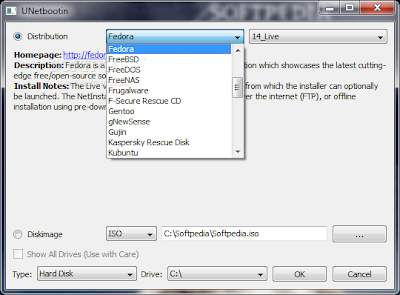
4. There are two options. Distribution if you want to choose another distro and immediately downloaded the ISO from the internet. The second option is DiskImage. Use this option if you already have an ISO file on the hard drive, then click browse. Later in the Type option select USB Drive.
5. If you have defined all the options window, click the OK button. Then the manufacturing process will begin.
6. Wait until the process is complete. Until the display appears as below. To test the OS installation please reboot your computer.
7. At the time of the reboot make sure you can go into your BIOS, usually by pressing the Delete key on the keyboard. Make changes to boot settings. Select the USB Drive as a boot source first, if you have lived save BIOS settings and reboot again. And make sure you stay plugged the USB Drive.
8. The boot process will be done using your flash and if you are already logged into the Ubuntu menu congratulations you've successfully installed Ubuntu on pendrive, without need to create a new partition on your hard drive.
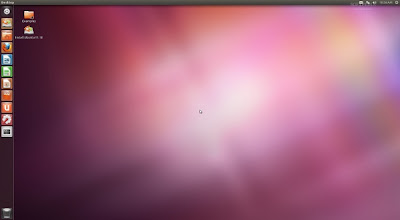
Now you can use Linux on any computer. Good luck.







